How To Install Vodafovne K3760 For Win 7
I recently installed the RTM of Windows 7 x64 onto my laptop… Impressed with how it picked up all my hardware and “just worked” I assumed all other drivers and hardware wasn’t going to be a problem… I decided to use it as my daily work laptop…
First day of use, I decided to use the web using my Vodafone Mobile Connect K3760 3g stick (Also goes by the name of Option K3760) on a customer site… The Vodafone Mobile Connect Lite software installed without a hitch… When I tried to connect, it didn’t detect the modem at all and showed “No device” the K3760 was not recognized by Windows 7 x64…
I re-booted the laptop and messed around un-plugging the device, re-installing the software in all sorts of combinations but to no avail… I started hunting around Device Manager and noticed the following which seemed really odd…
The Vodafone K3760 USB modem was shown under DVD/CD-ROM drives in Device Manager as a ZCOption HSUPA Modem USB Device, when it clearly isn’t a CD-ROM drive! As the K3760 has a Micro-SD card slot it looked like it was being detected as just a storage device and the modem hardware was not getting a look in…
In Device Manager under USB Devices there was a USB Mass Storage device listed, when I didn’t have any USB sticks attached or external drives… Hmmm…
The FIX:
With the Vodafone K3760 attached to your system, open Device Manager and browse to the Universal Serial Bus Controllers section and locate the USB Mass Storage Device highlighted below, right click it and disable the device, as shown below… (NOTE: Make sure you don’t have any other Mass Storage Devices connected at the time, or you could disable the wrong one!)
Right click the now disabled USB Mass Storage Device and select Update Driver Software when prompted choose Browse my computer for driver software and then select Let me pick from a list of device drivers on my computer.
It will then show two compatible drivers as shown below:
Highlight GlobeTrotter G141x and click Next. It will run through the driver installation and then once complete click Continue.
Your driver should now be installed and you should now be able to see and manage the USB Modem in the Vodafone Mobile Connect Lite software…
To confirm everything is OK, check in Device Manager that it is now listed correctly, it should appear in Network Adaptors as “GlobeTrotter G141x – Network Interface”.
Open the Vodafone Mobile Connect Lite software and click on the Manage Devices tab on the left hand side… You should now see you Modem as an application interface and set as default.
You should now be able to connect up to the net with your USB modem!…
I’d love to hear from you if this has sorted your problem or if you have any further questions… So feel free to leave comments below…
















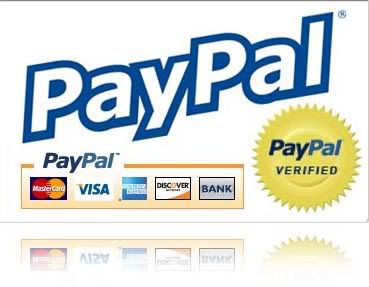






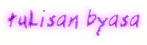







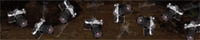




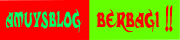
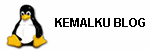




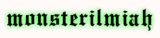
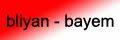


Amazing, thanks very much. Had struggled with this for a week!
Sounds like a great solution but mine does not show the globe trotter G141x as anoption just USB. Is there a location I can donwload this from?
thanks for the information hopefully can provide value to the many benefits
nice